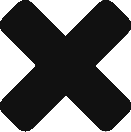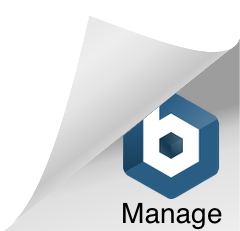We live in a time when the internet provides us access to an incredibly valuable trove of information. Unfortunately, along with this access to data comes exposure to risks that we definitely need to mitigate. We all have computers, smartphones, and even digital assistants that increase our exposure to technology, and this can seem very daunting to secure. The good news is that in the last few years the Eco system has matured, and unlike the internet of my youth, devices offer solutions for limiting access and presenting only the facets that you find acceptable for your children.
We might have smart phones lying around that could get into the hands of our kids. Rather than fearing smart phones and technology in your home, I would like to help you explore ways of making these devices safer.
The layers that you have to be concerned about are:
- network
- operating system
- application
Network
What most people do is to get a wireless router as part of their cable/internet subscription. This comes with both wired and wireless access to your network. If your house is wired with Ethernet cables your service provider will probably connect this up, and then you will also get WiFi access through the same device.
These devices tend not to have very rich features for limiting access to the internet. Also, the range is often not very good and so people end up with a WiFi extender, which normally does not have the same filtering features.
The best philosophy is to minimize the number of different networks you have in your home. This reduces the number of places you have to go to control access to your network.
I recommend a mesh WiFi system such as Google WiFi, but there are many. I have heard good things about Orbi. Here is a review of some of the best.
 |
 |
Google WiFi gives the the ability to create groups of devices in your home and schedule their activity. This means that you can provide tight windows within which your kids can access screens, media, and devices. It also blocks inappropriate web sites.
A mesh WiFi system also allows you to extend the range of your WiFi by simply adding an additional device. My recommendation would be to turn off any additional routers:
- Turn off any other WiFi sources in your home (such as your default ATT WiFi).
- Remove all network cables so nobody can bypass your controls by plugging into the wired network.
- If your child is using a device with cellular connectivity, then ensure you turn off data at you service provider’s portal. Once you schedule time windows for your child’s device on your network, you don’t want them to be able to bypass that by switching to cellular data. If you are disabling the phone at the operating system level, this is not necessary, but still recommended.
Operating System
Whether you are giving your child access to a “smart” device or a computer, you are best off giving them access via their own profile. The access you require is certainly greater than what your child needs and so shared profiles is not a good practice.
Devices such as iPad’s are a great culprit because Apple does not offer multiple profiles on iPhone’s and iPad’s. They do offer family security but it is at the device level so many people let their kids have access to a shared device on which they can go wherever they like. Don’t let this happen. Apple does allow you to restrict access for you child’s account by following these steps.
Android runs on many phones ranging in price from under $50 up to the high-end at over $1000. It allows you to set up profiles so you can share a device between guests and a child. Adding a new profile with a gmail login gives the new user completely private access to the phone with the ability to install apps.
On the Android Play store is a great free tool called Family Link. If you create an account for anyone under 13 it will by default be a managed minor account. The Family Link app has 2 parts, the parent and the child apps. The parent app allows control of the device. The child app wipes the entire operating system and comes up at the operating system level. This is why it is so secure. There are other apps that attempt to keep your kids in a tight sandbox but if it is not at the operating system level the kiddos will find a way of shutting down the app that is preventing them getting to their desired content. Family Link cannot be shut down without re-installing the device.
Here is a useful site for setting up Family Link.

Applications
Using Family Link or Apple Family controls and limits the sites your kids can go to, and also disallows all applications that have not been approved by you. I recommend that you:
- disallow Google search (www.google.com).
- disallow any apps within which they can chat unsolicited to anyone.
- don’t allow YouTube access to kids. Rather consider YouTube kids which you can get here.
Other benefits of Family Link or Apple Family:
- when your kid needs access to a site, they can explain why they need access and this provides a valuable learning moment for them as you reason through why it is or is not a good idea.
- although I do not allow Facebook access, I have found Facebook messenger to be the most parent friendly messenger since the child cannot add anyone. The parent must add any contacts. Once again this philosophy is best and provides a valuable moment to discuss whether or not a back-channel to class-mates is in fact valuable. Here is a link to Facebook messenger.
Conclusion
Hopefully this has given you some food for thought. This is a constantly evolving topic. I look forward to hearing your feedback and possibly digging into other topics, technologies and devices to help parents help their children thrive in safety and security.